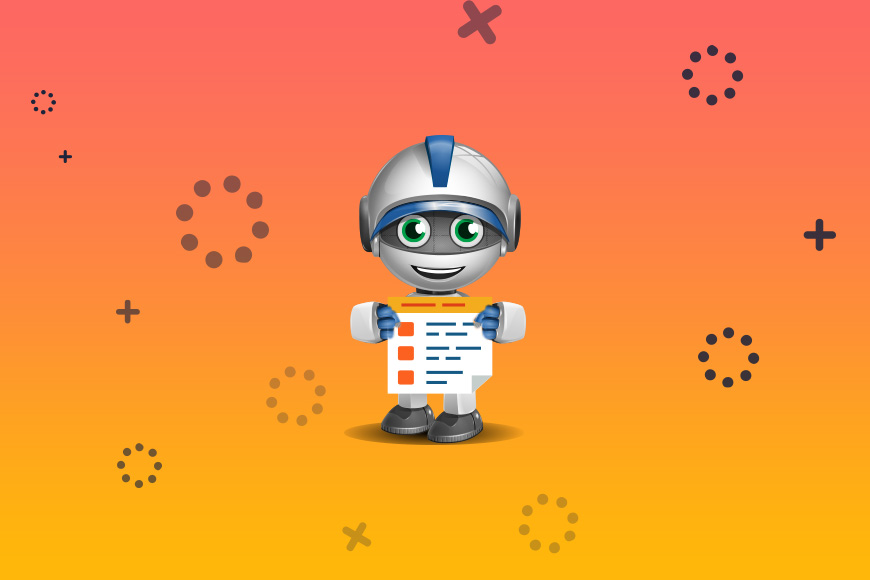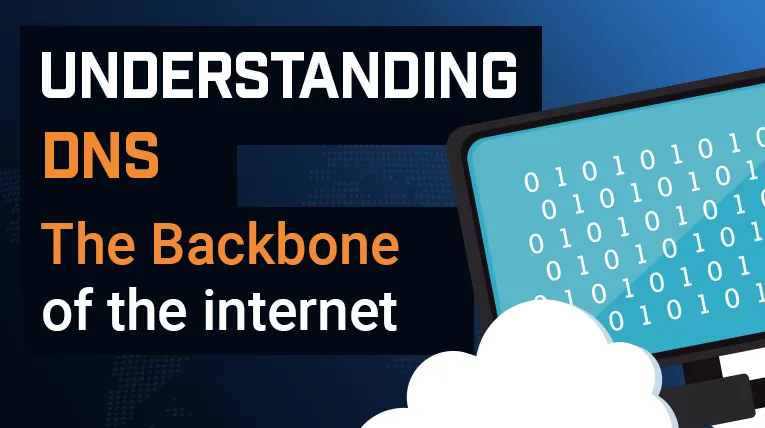VMware ESXi
Last Updated: March 5th, 2023 3 min read Servers Australia

VMware ESXi hypervisor
VMware ESXi is a type-1 hypervisor that is designed to run virtual machines on server hardware. ESXi is part of VMware's vSphere Virtualisation platform, which is used in data centres and cloud computing environments to maximise resource utilisation and provide a flexible and scalable infrastructure for running applications and services.
ESXi runs directly on the server hardware and provides a layer of abstraction between the hardware and the virtual machines, allowing multiple virtual machines to run on the same physical hardware. Each virtual machine is isolated from the others and has its own virtual hardware resources, such as CPU, memory, disk space, and network interfaces.
Advance features of ESXi
ESXi offers several advanced features, such as live migration, high availability, and disaster recovery, which can improve the availability and reliability of virtual machines. It also supports a wide range of operating systems and applications, making it a popular choice for running enterprise workloads.
ESXi can be managed through a web-based interface or through the vSphere Client, which provides a graphical user interface for managing virtual machines, storage, and networking. It also supports automation and scripting through APIs, which can help streamline management tasks and improve efficiency.
ESXi is licensed as a standalone product or as part of the vSphere suite, which includes additional features such as vCenter Server for centralised management, VMware vMotion for live migration, and VMware High Availability for automatic failover.
How to enable ssh on ESXi host
To enable SSH on an ESXi host, follow these steps:
Log into the ESXi Web UI
In the left menu titled navigator click "Manage"
In window on the right click the "Services" tab at the top
Locate the SSH service, listed as "TSM-SSH" in the image.
Right click, and click start
After completing these steps, SSH access should be enabled on the ESXi host, and you should be able to connect to it using an SSH client such as PuTTY.

How to check VMware tools version on ESXi host
To check the VMware Tools version on an ESXi host, you can follow these steps:
Log in to the ESXi host using the vSphere Client or the ESXi Shell.
Click on the virtual machine you want to check the VMware Tools version for.
Go to the "Summary" tab for the virtual machine.
Look for the "VMware Tools" status in the "General" section. If VMware Tools is installed and running, it will display the version number.
Alternatively, you can check the VMware Tools version for multiple virtual machines at once by using the vSphere PowerCLI command line interface. Here's how:
Open the vSphere PowerCLI command prompt.
Connect to the ESXi host using the Connect-VIServer command.
Run the Get-VM cmdlet to get a list of virtual machines.
Use the Get-VMTools cmdlet to retrieve the VMware Tools version for each virtual machine. Here's an example command:
Get-VM | Select Name, @{N="ToolsVersion";E={$_.ExtensionData.Guest.ToolsVersion}}This will display a list of virtual machines and their corresponding VMware Tools version numbers.
By using either of these methods, you can easily check the VMware Tools version on an ESXi host and ensure that it is up to date. More Virtualisation articles.